Topic: [Tutorial; MAPS] Sun with rotating rays Tutorial
Hello.
I have seen a tutorial here on the forum which is supposed to help making rotating sun rays. That tutorial is really bad, though. So I thought I'd help out a little bit. For this tutorial you will have to have some basic understanding of mapmaking.
Where and how do I add the sun and the rays?
It is suggested to make a whole new group for both the Quadslayer of the sun and the rays. You obviously need two Quadslayers. One for the sun itself and one for the sun's rays. The layer for the sun has to be the one lowest in the group. The layer for the rays does not need an image.
How do I get the perfect sizes for both sun and rays?
You will have to use the 'Grid' button.
Align the sun's red dots to a square on the grid ('Aspect ratio' can help you here). After that, you have to move the green dot into the exact middle of the Quad.
You can move the green dot by holding Shift and dragging it.
If you now add a Quad on the layer for the rays, you will find a simple white square. Extend the upper two red dots upwards until you think the ray is big enough. Now pull them sideways by the exact same amount until you think they are far enough away from each other. Since the green dot is the center of the rotation you will have to make it the lowest point. Pull the lower red dots onto where the green dot is. It should look something like this:
To get the familiar fade-out at the end of the rays you will need to right click the upper red dots and set the A-value (Alpha; transparency) to 0.
How do I get the rays to spin?
You will need a Position Envelope.
Open the Envelope window in the lower right-hand corner of the editor. Click on Pos.+. Click on the reddened letters X and Y to turn off their curves because they are not needed. Now pull the right blue dot upwards until the right value displays an exact 360.000 (meaning 360 degrees; a full circle). The precision selection works with Control (Ctrl/ Strg for Germans) here. Now pull the same dot sideways (hold Shift for that) until the left value displays the time in which you want the rotation to be completed (I prefer 3 minutes; 180.000 seconds;
Now right-click the green dot of the ray and click the plus on the tab 'Pos. Env'. If you now click the 'Anim' button in the upper left-hand corner your ray should start moving.
How do I multiply the rays correctly?
We are almost done here. You might want to turn off 'Anim' again.
Change the number of the values marked here:
The most common numbers chosen are 45, 30, and 15. Now select your ray by clicking and holding anywhere in the editor and pulling the rectangle over the green dot of the Quad. Now you should have the Quad attached to your cursor. To efficiently rotate your Quad now you just have to click either CCW or CW next to the value you just changed (CCW = counterclockwise; CW = clockwise) and click anywhere on the screen to place it. Repeat that until you have completed a full turn.
Now take the rays and put them into the middle of the sun. Use 'Grid' again. Place the green dots exactly at the same place where the green dot of the sun was
(pictures have been merged together, that's where the extra red dots come from).
THIS IS IT.
I hope this tutorial was informative and clear enough to understand. Please ask anything you might want to know or I might have forgotten to tell here.
Weonix